Scoresheet Help
Complete guide to using the DiveSheet.com scoresheet generator
Create, validate, and export professional diving scoresheets
Get Help With
Jump to the section you need help with, or scroll down for step-by-step guidance
Quick Start Guide
Enter Meet Details
Start by filling in your competition information including event name, date, location, and pool specifications.
Add Divers
Input diver information including names, ages, teams, and their dive lists with difficulty ratings.
Generate & Print
Preview your scoresheet and print or save as PDF for use during your diving competition.
Dive Validation System
Our advanced validation system helps ensure your dive sheets comply with official competition rules. It provides real-time feedback to catch errors before you submit your scoresheet.
How to Use Validation
- 1Enter at least one dive to see the validation toggle appear
- 2Use the main toggle switch to enable/disable validation
- 3Click the settings button to configure individual rules
- 4Review validation results and fix any issues highlighted
Understanding Feedback
Must be fixed - prevent submission
Advisory - review for compliance
Informational notices
Validation Rules
No Duplicate Dives
Each dive must be unique
Group Coverage
One dive from each of 5 groups
Safety Restrictions
Blocks banned dives (104A, 304A, 402A)
DD Limits
Degree of difficulty requirements
Dive Count
Correct number for format
Position Validity
Allowed positions for each dive
Live Form Validation
As you enter dives, the form provides immediate feedback:
- • 🚫 Banned dive warnings appear instantly
- • ⚠️ Duplicate dive detection prevents errors
- • ✅ Submit button disabled for invalid dives
- • 📊 Real-time validation in sidebar
Draft Management
Auto-Save
Your progress is automatically saved after you complete the first step. No more lost work if you accidentally close the tab!
Manage Drafts
Access the “Drafts” button to view, load, or delete saved scoresheets. Create multiple drafts for different meets or divers.
Resume Work
When you return to the site, you'll be prompted to resume any unfinished scoresheets or start fresh.
Export & Printing Tips
PDF Export
- • Click “Download PDF” in the preview step
- • PDF includes all dive details and scoring areas
- • Perfect for printing or digital storage
- • Always verify the download completed
Print Settings
- • Use Letter (8.5“ x 11“) paper size
- • Set margins to “Normal” or “Narrow”
- • Ensure “Print backgrounds” is enabled
- • Preview before printing to check layout
Before You Print
- • ✅ Verify all diver information is correct
- • ✅ Check all dive numbers and positions
- • ✅ Confirm degree of difficulty values
- • ✅ Run validation to catch any errors
Pro Tips
- • Print extras in case of mistakes during meet
- • Keep digital copies for future reference
- • Test print quality before competition day
- • Consider laminating for poolside use
Troubleshooting
!Page won't load or crashes
- • Clear your browser cache and cookies
- • Try a different browser (Chrome, Firefox, Safari)
- • Disable browser extensions temporarily
- • Check your internet connection
!Validation errors won't go away
- • Read the error message carefully
- • Check which dive numbers are affected
- • Verify dive codes are entered correctly
- • Try disabling and re-enabling validation
!PDF won't download or print
- • Check popup blocker settings
- • Try right-click “Save Link As”
- • Ensure sufficient storage space
- • Use a different browser if issues persist
!Lost my draft or data
- • Check the Drafts section in the header
- • Look for auto-saved versions
- • Try refreshing the page
- • Note: data is stored locally only
Tool FAQs
?How do I save my scoresheet?
Click "Download PDF" to save the scoresheet as a PDF file, then print from the PDF. Always verify the download completed before closing the page!
?Which format should I choose?
Use 6-dive format for high school and club meets. Use 11-dive format for college and championship competitions. When in doubt, check with your meet director.
?Can I edit after creating?
Yes! You can modify all information until you close or refresh the page. Use the draft system to save work between sessions.
?What if validation shows errors?
Red errors must be fixed before downloading. Yellow warnings are advisory. Click on error messages for specific guidance on what to fix.
?Is my data secure?
Absolutely! All processing happens locally in your browser. We don't store any data on our servers or use tracking.
?Why won't my PDF download?
Check popup blockers, try right-clicking "Save Link As", ensure sufficient storage space, or try a different browser.
?How do drafts work?
Progress auto-saves after step 1. Use the "Drafts" button to manage saved scoresheets. Drafts are stored locally on your device.
?What browsers work best?
Modern browsers including Chrome, Firefox, Safari, and Edge all work well. Use the latest version for best results.
Still Need Help?
Our team is here to help you create the perfect diving scoresheets. Don't hesitate to reach out with any questions.
Contact Support